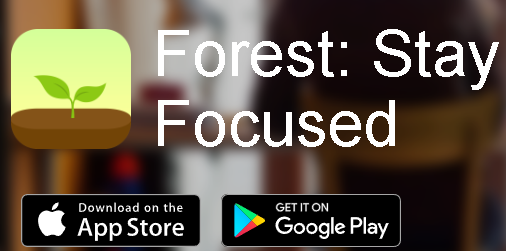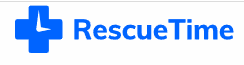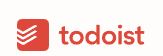When choosing the best Android emulator for PC in 2025, several factors come into play, including your specific needs (gaming, development, general use, low-end PC), performance requirements, and desired features. Here's a breakdown of some of the top contenders, along with their pros and cons.

Table of Contents
Introduction
Top Android Emulators for PC (2025)
BlueStacks
LDPlayer
NoxPlayer
MEmu Play
Android Studio Emulator (AVD)
Genymotion
GameLoop
Bliss OS
ARChon
KoPlayer
PrimeOS
Choosing the Right Emulator
General Pros and Cons of Android Emulators
1. Introduction
Android emulators allow you to run Android applications and games on your Windows or macOS computer, providing a larger screen, keyboard and mouse support, and often better performance than a mobile device. In 2025, the market offers a diverse range of emulators catering to various user profiles, from casual gamers to professional developers.
2. Top Android Emulators for PC (2025)
Here's a detailed look at some of the best Android emulators available this year:
BlueStacks
BlueStacks remains one of the most popular and widely recognized Android emulators, especially for gaming. It's known for its user-friendly interface, robust performance, and extensive feature set.
LDPlayer
LDPlayer has gained significant traction as a powerful emulator, particularly favored by gamers for its performance optimizations and low resource usage.
NoxPlayer
NoxPlayer is another strong contender, offering a good balance of features for both gamers and general users, with a focus on customization and stability.
MEmu Play
MEmu Play is known for its versatility, performing well for both gaming and general app usage. It offers good compatibility with both Intel and AMD processors.
Android Studio Emulator (AVD)
Google's official emulator is primarily designed for developers to test applications. It's highly stable and offers deep integration with Android Studio.

Genymotion
Genymotion is a fast and powerful emulator, popular among developers and testers for its robust features and ability to emulate various Android devices and versions. It offers both desktop and cloud-based solutions.

GameLoop
Formerly Tencent Gaming Buddy, GameLoop is the official emulator for popular mobile games like PUBG Mobile and Call of Duty Mobile, developed by Tencent. It's specifically optimized for gaming.
Bliss OS
Bliss OS is not a traditional emulator but rather an open-source Android-based operating system that can be installed on your PC (dual-boot or via a virtual machine). It offers a more native Android experience.
ARChon
ARChon is a unique emulator that runs Android apps directly in the Google Chrome browser. It's lightweight and cross-platform but requires more technical setup.
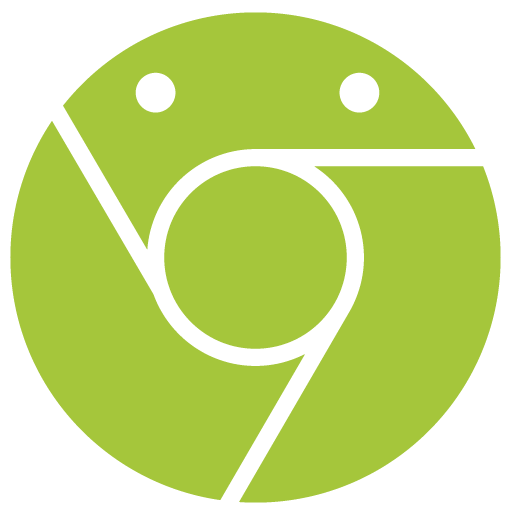
KoPlayer
KoPlayer is a relatively lightweight emulator known for its ease of use and smooth performance, especially for Android gaming.
PrimeOS
Similar to Bliss OS, PrimeOS is an Android-based operating system that can be installed on your PC, offering a desktop-like experience for Android. It's designed for gaming and general productivity.
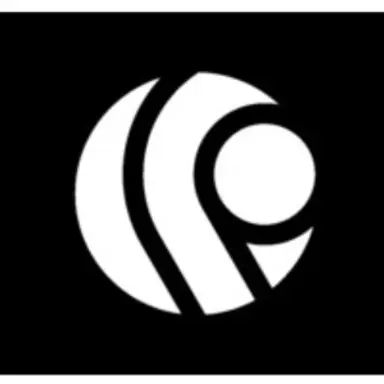
3. Choosing the Right Emulator
For Gaming: BlueStacks, LDPlayer, NoxPlayer, MEmu Play, GameLoop are excellent choices, offering features like key mapping, multi-instance, and high FPS. LDPlayer 9 and BlueStacks 5 are particularly strong for competitive gaming.
For App Development and Testing: Android Studio Emulator (AVD) and Genymotion are the go-to options, providing comprehensive tools and configurations for diverse testing scenarios.
For General Use/Productivity: BlueStacks, MEmu Play, and NoxPlayer offer good all-around performance and access to the Google Play Store for a wide range of apps.
For Low-End PCs: LDPlayer, NoxPlayer (with lower settings), SmartGaGa, KoPlayer, and Droid4X are often recommended for their lighter resource demands.
For a Native Android Experience: Bliss OS or PrimeOS are suitable if you're willing to install an Android OS alongside or instead of Windows.
4. General Pros and Cons of Android Emulators
Pros:
Larger Screen: Enjoy Android apps and games on your PC's large monitor.
Better Controls: Utilize keyboard and mouse for precise control in games and apps.
Performance: Often offers smoother gameplay and app performance than budget mobile devices, leveraging PC hardware.
Multi-tasking: Run multiple Android instances or Android apps alongside your PC applications.
Development & Testing: Essential for developers to test apps across various Android versions and device configurations without needing physical devices.
No Battery Drain: Your PC powers the emulator, so your phone's battery isn't affected.
Accessibility: Run apps that might be unavailable or perform poorly on your specific Android device.
Cons:
Resource Intensive: Emulators can consume a significant amount of RAM and CPU, especially high-end gaming emulators, potentially slowing down your PC.
Performance Varies: Performance can differ greatly based on your PC's specifications (CPU, RAM, GPU, virtualization support).
Compatibility Issues: Not all apps or games may run perfectly on every emulator due to varying Android versions, OpenGL/DirectX support, or specific app requirements.
Ads/Bloatware: Some free emulators include advertisements or may try to install unwanted software during installation.
Setup Complexity: Some emulators, particularly those for development or OS-based solutions, can have a steeper learning curve or require more complex setup.
Not a True Device: While they simulate Android, emulators don't replicate all aspects of a real physical device (e.g., specific hardware sensors, cellular connectivity).